Business from the waist up, party from the waist down. Are Zoom trials here to stay? If so how do you try a case via Zoom?
We have all seen the memes and heard the jokes about individuals standing up revealing to all that they are not wearing pants during Zoom calls. Be forewarned, as hilarious and as silly as this may seem, it is not that hard to do. Thankfully, prior to participating with co-counsel, Mark Osherow in a non-jury trial via Zoom over six days, before the Circuit Civil Division in Miami-Dade County, we had several hearings to practice our Zoom (and pants wearing) skills. As I learned through trial and error, the camera feature on Zoom does not turn off when you are not speaking. It was only until after my third hearing that I discovered that I had to click the “Stop Video” feature in order for the camera to be turned off.
After making my arguments during a Special Set hearing, and upon commencement of opposing counsel’s argument, I stood up (revealing my pineapple-print shorts), took off my suit jacket, and let my dog jump in my lap where he remained for the rest of the hearing. It was only after the hearing that Mark advised me of my mistake, which he found so hilarious that he made a comment about needing his emotional support animal during the hearing, which no one seemed to notice. Graciously the Court and opposing counsel did not mention anything about my indiscretions; I will assume they were not viewing the hearing using the Gallery View function; I will certainly not make that same mistake twice. I highly recommend muting your microphone whenever you are not speaking, in addition to stopping the video.
Preliminary considerations and logistics

Mark and I decided it would be best if we set up the conference room to mimic a courtroom. A few days prior to the commencement of trial we set up as well as tested all equipment (laptops, headsets, cameras, televisions, PC monitors, etc.) We also each logged in to Zoom and had a number of mock trial sessions to test out functionality and make sure everything was working properly. There are more things to be concerned about than you might think. We practiced the “share screen” function to practice presenting evidence to witnesses and asked each other questions as if we were witnesses. We also tested the lighting and backgrounds. Our set up is pictured in Diagram 1 and described as follows:
- Each attorney sat in a desk chair, at least 6 feet apart from the other attorney (social distancing), with his or her own laptop.
- For this trial we had three (3) devices logged on to Zoom: me on my laptop, Mark on his laptop, and an iPad connected to the television. The iPad connected to the conference room flat screen enabled the trial to be viewed by anyone in the room at all times. Mark also had a second screen set up for the main purpose of document sharing space on Zoom.
- The podium at the end of the conference room was the location where the presenting attorney would speak. We elevated the podium with bed-risers college kids use in their dorm rooms. We are sure some of you will have more sophisticated methods. But this worked well. Unless you feel more comfortable sitting, as I do most of the time, this is an effective means of simulating the courtroom setting. As stated above, that attorney’s laptop was connected to a PC monitor to facilitate the attorney’s viewing of the exhibits and presentation of evidence to the witness. We would also recommend (although we did not use one) that you obtain an elevated drafting chair for sitting near the podium when not presenting, if the proceeding is quite long. Otherwise, you will be moving around the equipment so you can sit down at the conference table between witnesses. You may need to do this anyway depending on if a colleague will also be presenting from the podium. In that event make sure you are prepared to swap out the HDMI connection to the second monitor and to plug in the webcam (unless using the same laptop). Make sure you test out all these connections in advance, particularly if using different operating systems. Also keep in mind that you may need adapters from USB to USB-C, or whatever connectivity may be required. Preparation in advance is critical. You do not want these issues cropping up in the middle of the trial because they have not been considered and tested in advance. Headphones are another major issue to be prepared about and I will address that separately.
- Next to the monitor there was an external wide-screen webcam. We placed the external webcam on the top of the monitor which created a good viewing angle for the presenter which allows the presenter to move around without being restrained to right in front of the laptop. Make sure the monitor is appropriately elevated. We used books for all of this. Again, that worked, but I am sure there are more sophisticated methods.
- On the right of the podium was a smaller table with another laptop that had just the exhibits. The presenting attorney could view his or her exhibits with notes on them on that laptop, without having to show those annotated exhibits to the Court or the witness. Another option was for the presenting attorney to have the annotated exhibits printed on the table or for the exhibits to be on an iPad. In short, the presenting attorney was viewing the exhibits that were being presented to the witness on the large monitor and using his or her laptop on the podium, for the Zoom controls and to view the participants. So, it is good to have another computer to view exhibits separately. As with any other trial, each attorney has to figure out what works best for their style. But using the same screens to both view exhibits, and to select them for viewing can be challenging. With practice all of this does get easier as you hit your stride. Make sure you have carefully reviewed your exhibits for each witness and know where to find them. Practice the order they will be used and all cross referencing between them.
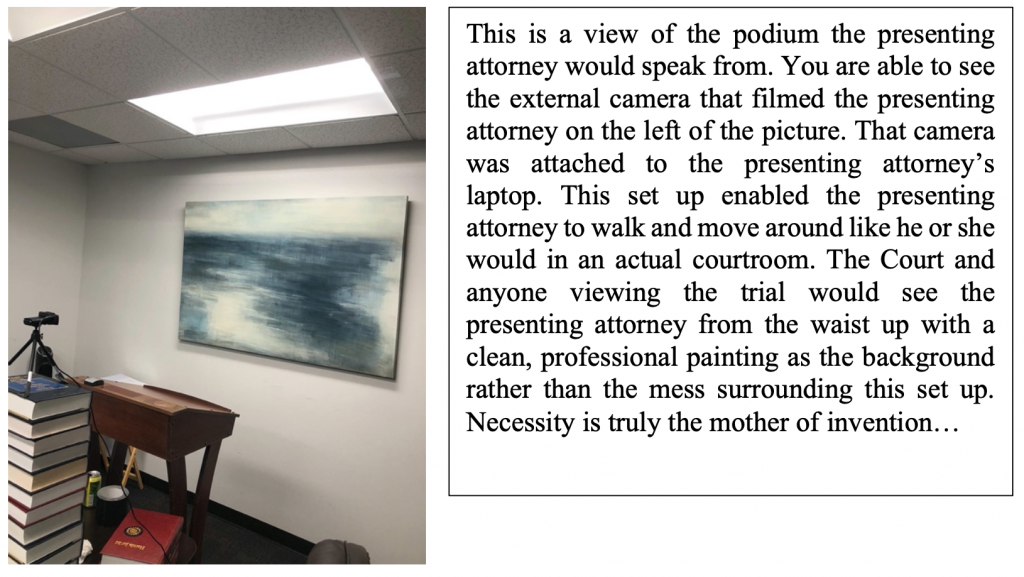
- In order for different devices to be connected to Zoom, and be used in the same room, all devices must be connected to a headset. If not, each time an attorney speaks there will be echo, reverberation, and the electronic version of nails on a chalkboard. Mark and I preferred to use wireless earbuds so that we would not get tangled up (literally and figuratively) during trial. Since the earbuds only last a few hours we also had traditional headsets that plug directly into the laptop. Each of us had at least one (1) set of earbuds and two (2) sets of traditional headsets at all times. Headsets have to be connected through your operating setup and through Zoom. The headset selection is contained under the audio tab at the bottom left of the Zoom screen (up arrow). Practice switching headphones as the settings on the laptop and Zoom will have to be adjusted each time you switch out.
Another issue we had to discuss and resolve prior to trial was the issue of which background to use during trial. Whereas prior to trial, Mark preferred to take his Zoom calls from the Long Room at the Library at Trinity College in Dublin, I preferred to take my Zoom calls from my suite at the Ritz Carlton in Paris:
We both agreed that it would be best to have either a clean, professional, live neutral background (such as the painting in the conference room behind the presenting attorney’s podium) or a virtual solid color background as the background, when we sat in messy areas of the conference room during the trial. Lighting was also an issue that we had to deal with prior to trial. As you can see in my picture at the Ritz, there is a blue glare and a reflection of the laptop screen on my glasses; Mark wears quite stylish glasses during trial (not those pictured during his Dublin calls) that we needed to make sure also did not reflect the laptop screen. Although a problem when appearing from other locations, such as a home office, glare was not an issue during the Zoom trial located in the conference room; the overhead lights did not shine directly on our glasses, and neither of us was close enough to the screen during our presentations so that reflection would be an issue. This was also a benefit of the podium set up.
One particularly challenging yet very important aspect of a Zoom trial is being able to follow the Judicial Assistant (“JA”) and the Clerk’s instructions. If either of them says “Jump!” you ask, “How high?” The JA’s instructions need to be followed in order for the Clerk to be able to upload all of the exhibits to the software used by the Clerk and the Judge during trial. If the parties do not label the exhibits as instructed by the JA and the Clerk’s office, matching up the exhibits with the numbered list may be impeded. Note that the numbers assigned to each exhibit in the document name may not transfer over to the court’s system. Rather than printing exhibits, putting exhibit labels on them, then scanning them, we were able to find electronic exhibit tabs you “stick” onto the PDF exhibit. Prior to trial the Clerk spent time with each party reviewing exhibits that could not be clearly seen or identified on her software. There are good and quite inexpensive document exhibit stamps available to integrate with Adobe Pro DC. I suggest you obtain one and learn how to use it yourself or designate a staff member to handle this task (videos available). Contact us if you need additional information about this.
Finally, I cannot stress enough the importance of extension cords, duct tape, and AC adapter power cords for all electronic devices to be used. We each also had two (2) laptops with us throughout the trial in case one of them crashed…in addition to enough snacks to stop a train should any of the participants on our end require nourishment. I cannot say enough how important it is that you find and test a setup that works best for you.
Please come back on Monday, August 3, 2020 for a Q and A session with Kristin and Mark. Our thanks to them for allowing us to republish this article and the Q and A!

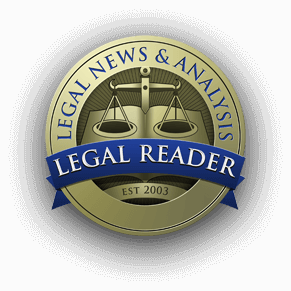

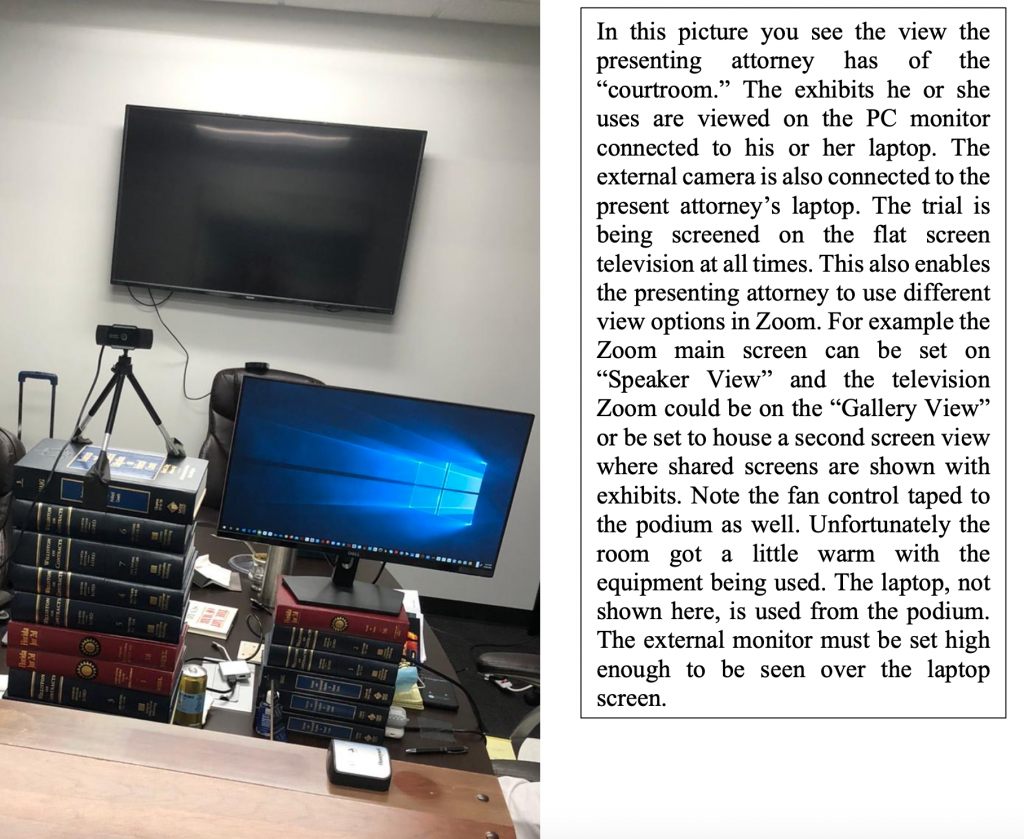
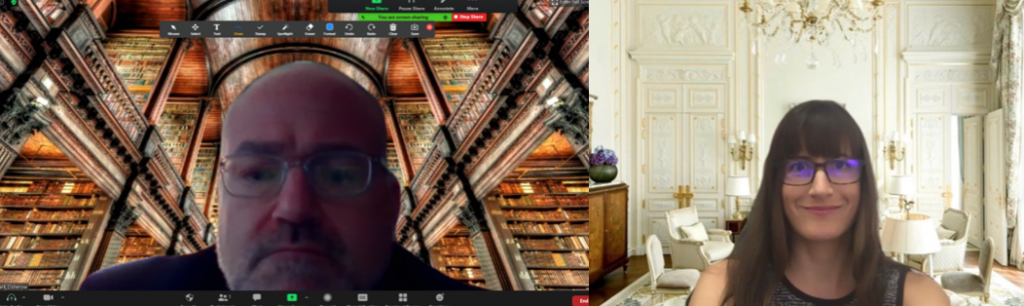
Join the conversation!